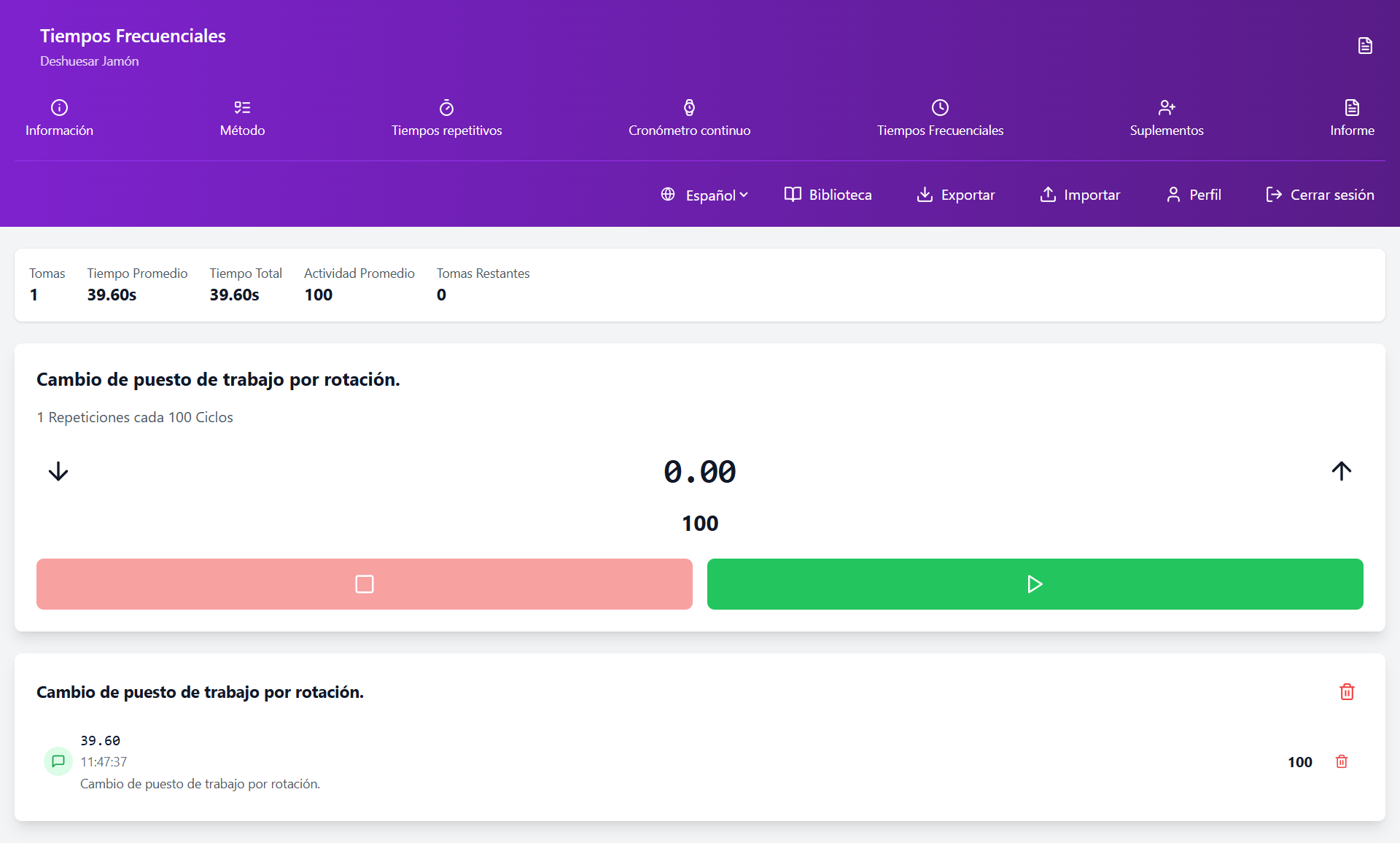In case one or more elements of our method are frequency elements, a button will appear on the home screen to access the screen where the frequency elements of our work standard can be measured.
By clicking on the button, we will access the frequency elements screen.
Upon entering, we will see listed all the frequency elements that we have in our method, in this case we only have 1.
If we have already taken a measurement of that frequency element, the AMT (average measured time) will appear. In case we have not taken any measurement or want to take more measurements of that element, we will click on it to access the stopwatch screen.
Assign the observed activity to each measurement
When accessing the stopwatch screen, we will observe the - symbol (on the left) and + (on the right) on the sides of the stopwatch. By pressing on them, we can increase or decrease the rated activity.
By default, the activity with which we start the screen is 100.
We can check the activity we are applying to each measurement by reviewing the number printed on the start stopwatch button.
Update of the average measured time
When starting the timing and stopping it, the time used will be recorded and the app will automatically take you back to the home screen, where you can see the frequency elements with the new updated AMT taking into account the new measurement.
In our example, before we had an AMT of 4.16 seconds and now we have 5.09.
Edit an observed time or an assigned activity in a measurement
edit a frequency time on the stopwatch screen
To edit a measurement, you must access the stopwatch screen by clicking on the element where the measurement to be edited is located.
Once inside, we will review the measurement we want to edit. For example, in our case we will edit the first measurement which is 4.16 seconds and will become 6.07 seconds.
In addition to this, we can also edit the activity of each one of the measurements. In this case, we will change it to 90.
By clicking on the save time button, we will go back to the home screen, where we can check the new average measured time.
Delete a measurement
To delete a measurement recorded in a frequency element, we enter the stopwatch screen, a list will appear with the different measurements taken, along with their observed activities.
At the top, we can see the number of measurements recorded, the average measured time, the total recorded time, and the average assigned activity.
By long-clicking on the measurement we want to delete, it will be deleted from the local database and we will return to the home screen where we will get the new AMT.
In this example, we will delete the measurement of 5.44 seconds, so that only 2 measurements will remain (6.07+5.68)/2=5.88
See questionnaire
Complete lesson
Next lesson
Restart lesson
Conclusion
Mastering industrial time study techniques is essential for any professional seeking to optimize production processes. The systematic application of these methods not only improves operational efficiency but also contributes significantly to cost reduction and increased business competitiveness. Remember that precision in measurement and rigorous analysis of data are the basis for establishing reliable time standards that drive continuous improvement in your organization.