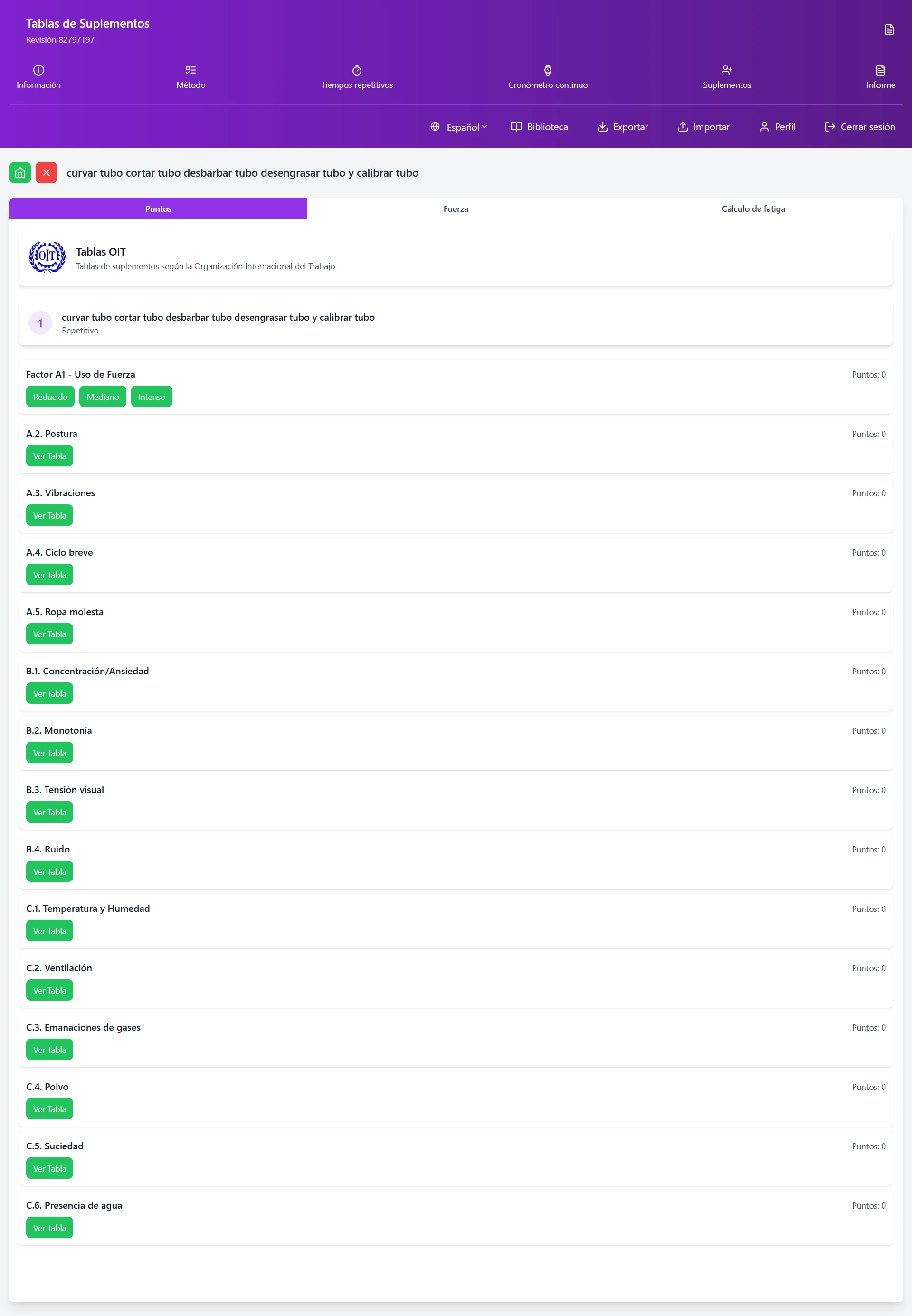On our Home screen, we can find a button to access the allowances screen.
Choose the allowance table to apply
When accessing the allowances or rest coefficients screen, we can choose between 2 tables to apply:
-
ILO allowance tables version 4.
-
TAL tables (Labor Arbitration Tribunal of Valencia). These are a development based on version 4 of the ILO tables, which focuses mainly on objectifying certain factors such as noise by talking about “decibels” instead of “loud noise” or lighting by talking about the percentage of insufficient lux at the workstation instead of “poor light”.
If we want to review the complete tables, we can make a long click on the chosen tables and they will open in PDF format.
When selecting the tables you are going to work with, all the elements of your work method will be listed. For each element, you can see the type of element it is:
-
Repetitive
-
Frequency
-
Machine
Assign points per factor to each element
When clicking on an element of our work cycle, we can access the list of existing factors in the current ILO or TAL tables, namely:
-
A1 - Force exerted on average
-
A2 - Posture
-
A3 - Vibrations
-
A4 - Short cycle
-
A5 - Uncomfortable clothing
-
B1 - Concentration / Anxiety
-
B2 - Monotony
-
B3 - Visual strain
-
B4 - Noise
-
C1 - Temperature and humidity
-
C2 - Ventilation
-
C3 - Gas emissions
-
C4 - Dust
-
C5 - Dirt
-
C6 - Presence of water
When clicking on the “view table” button, the list will appear for you to select the situation that occurs for that factor for that element.
When you select an item from the list, for example, we will say that in this element of the cycle the worker manipulates a 2Kg piece, the list closes and we will see the points assigned to this factor.
At the bottom of the screen, we can see the percentage of time that we must supplement to our element based on the points we assign to each factor.
Different factors present in the allowance tables
Factor A5 Uncomfortable Clothing
In the case of factor A5 Uncomfortable Clothing, the worker must, depending on the task performed and the circumstances at the workstation, wear more than one protection element that is considered uncomfortable, so you can select by clicking on more than one of the items in the list.
This point is a subject of debate among different methods and times experts, as there is a minority current that advocates granting only the points of the most uncomfortable element that the worker wears. If you interpret that this is the correct way, simply select 1 PPE.
Once you have selected the different PPEs, you can close the pop-up window from the red “close Factor” button at the top or by clicking outside the window.
Save allowance percentage
Save rest coefficient percentage
Once we have assigned the points for each of the factors that apply to the element of our cycle, we will see the total sum of the points and the conversion to percentage to supplement.
To save this data, we must press the “Save” button to the right of the final percentage to supplement.
Work cycle elements with applied rest coefficients
Edit the points assigned to 1 factor
To edit the points assigned to 1 factor, we must click on the element to enter the factor list screen.
Once inside, we must click on the button to open the list for that factor. When clicking, the list will open and we can see the option we previously selected highlighted.
We will simply click on another option to change the assigned points and save the data again.
Copy the allowances from one element to another / all
To copy the allowances we have assigned to one element to the rest of the elements or to some of them, even if we later have to modify some factor in some of them such as weight, concentration… we make a long click on the element we want to use as a template.
copy rest allowances between work cycle elements
When making the long click, a window will appear where you can choose to copy the allowances to all elements in a single click or choose those elements to which you want to copy the data.
In our example, we will copy the data from element 01 to elements 04, 05, and 07 which share similar characteristics.
Once chosen, we press the “copy” button and we will return to our list of cycle elements where we can observe that the coefficients from element 01 have been copied to the selected elements.
rest allowances cloned between elements
View questionnaire
Complete lesson
Next lesson
Restart lesson
Force Allowances
Occasionally, we may find companies where there is an agreement between management and worker representatives to apply an equal percentage of allowances to a section.
We must ensure that this percentage is fair to both parties. If this is the case and we do not need to assign points, we can enter the “Force” allowances tab and assign the agreed percentage, after which we will click on the button with the paper airplane icon with a green background.
Agreed rest allowances
When sending the allowances, we will return to the initial screen, where we can see that the percentage of allowances has already been assigned to the element of our cycle.
Now we can make a long press on the element and copy it to the rest of the elements.
Assignment of allowances to Machine Times
The need for rest times, which in manual operations means a full extension of the pure cycle, is not always present in man-machine operations. The ILO in chapter 24 of its book “Introduction to Work Study” published under the direction of George Kanawaty, establishes:
– When the uninterrupted free time is less than 0.5 minutes, nothing is considered useful for recovery. The personal needs allowance extends the cycle, as does the fatigue allowance.
– When the uninterrupted free time is GREATER than 10 minutes, and provided there is no risk of accident, the operator could leave to attend to their PERSONAL NEEDS and the cycle would not have to be supplemented. The personal needs allowance is included within the cycle, as is the fatigue allowance.
– When the uninterrupted free time is less than 10 minutes, although greater than 1.5 minutes, all this time is useful to absorb fatigue, but the personal needs allowance extends the cycle.
– When the free time is greater than 0.5 minutes but less than 1.5, the personal needs allowance extends the cycle; however, the time useful for recovering from fatigue is considered to be that obtained using the following formula:
T useful for recovery = (uninterrupted free T – 0.5) * 1.5 (both times in the same units, normally minutes).
With the intention of simplifying the task and with the experience of applying machine time allowances in many companies, the assignment of the allowance to a machine time element has been simplified, taking into account the uninterrupted time of 1 single element and not the complete cycle, as follows:
-
less than 0.5 minutes => 9% (5% PN + 4% Basic Fatigue)
-
greater than 10 minutes => 0%
-
greater than 0.5 minutes but less than 10 minutes => 5% (PN)
In case of standing work, an extra 2% is added, except in case 2
Conclusion
Mastering industrial time study techniques is essential for any professional seeking to optimize production processes. The systematic application of these methods not only improves operational efficiency but also significantly contributes to cost reduction and increased business competitiveness. Remember that precision in measurement and rigorous data analysis are the basis for establishing reliable time standards that drive continuous improvement in your organization.